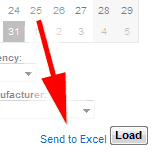
Sending reports into Excel is a very simple one step process that will allow you to organise, view and use your data more effectively. To export the data you simply need to select the report you would like to view then click the Send To Excel link on the left hand side as shown below.



